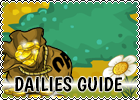Photoshop Tutorial – Making Glitters
The Steps in Photoshop
1. Open up Photoshop. (I use PS 2021)
2. Create new. (file, then new)
3. Open up the image. (file, then open)
4. Use the magic wand tool to select the white background around the pet.
5. Copy the looped image, CRTL+C and paste it CRTL+V onto the other blank board you created for the second step of this tutorial.
6. If you are making this picture with credit, then write your website’s name on it.
7. Use the Magic Wand.
8. Click on the part of the image you want to be sparkled on.
9. Select “filter” and then “texture”, then select “grain”.
10. Choose the intensity and contrast.
11. Save the picture after you got everything you want to be grained. (save it in .gif)
12. Un-do all the steps of the graining part. (edit, then back) We have to un-do because this time we are going to make the grains a bit softer than the last one, so when we put them together they can create animation.
13. Repeat steps from 7-10, but be sure that the intensity or contrast should be different than last time’s and when you save it, the saved name should be different.
Animation Steps
After we are done making the glitters, now we have to animate them.
1. Open up the two images. (press “shift” while selecting will select both of them, noet: you have to open both images at the same time)
2.
3. Change the speed of the animation to 90, the default one was 250.
4. Press the play button and watch your glitter glow!